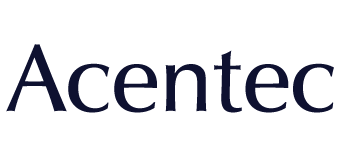How to Change the Privacy Measures of Your Web Browser Settings
The year 2017 saw a healthcare data breach every single day, totally more than 470 breaches by the end of the year.
Yet, despite these attacks, studies found that just 29 percent of health systems in the U.S. have effective cybersecurity measures in place to protect patient information.
Think that taking measures to safely store patient files and other sensitive information is enough? Think again.
Most medical offices know to warn employees against opening suspicious emails or attachments. But many don’t realize that everyday web surfing could be putting your company’s sensitive files at risk.
While spyware and other virus protection is important, there are other simple ways you can help keep your patients’ records secure.
One way is through choosing the right web browser settings. Keep reading to learn more about changing your web browser settings to increase online privacy and security today.
Disable Cookies
Cookies track your actions on the web.
The actual term for them is “magic cookies.” They are packets of data that is received by a computer and then resent without any alterations.
You likely take advantage of helpful cookies every day. They fill in your saved passwords, offer up search suggestions, let you save payment or shipping information, and more.
Other cookies are far less useful. Some could even be harmful if allowed to operate on computers in medical offices where sensitive data is stored.
Types of Cookies
“Session cookies” are one form of cookies that are often harmless.
These cookies only store information while you remain on a website. This might include a website that keeps track of items you’ve looked at or added to your cart.
The website might then use these cookies to allow you to checkout when purchasing multiple items. Or they may use them to remind you of an item you looked at to try to convince you that you really do want to buy.
Session cookies are deleted after a person leaves that website, or a short while after when the saved information is no longer needed. This renders session cookies largely harmless.
Another type of cookies are “tracking cookies.”
These cookies form long-term records of a web surfer’s visits to a certain website.
Many advertisers use these cookies to track your search history so that they can better target your interests. When you’re utilizing the web in your medical office, being bombarded by targeted ads that might have your employees clicking and following links they shouldn’t is a bad thing.
What to do About Cookies
To keep your employees from being tracked and re-directed, it’s a good idea to turn off cookies on any and all web browsers used in your practice or office.
To do this, you’ll need to enter your chosen web browsers’ search history menu and turn off the option that enables cookies.
A quick Google search will give you specific directions for turning off cookies on different browsers.
Clear Browsing History Regularly
Maybe you’re looking to track the websites your employees are visiting. If not, clearing your web browser history can be another great way to increase your web security.
If someone without authorization accesses your computers, a cleared browsing history is important. This can help keep them from accessing websites employees have visited. This adds another barrier between criminals and sensitive data.
There isn’t a setting to automatically clear web browsing history. So you’ll need to instruct employees to regularly clear their own web browsing history if you want to put this web security tip to use.
Use a Private Browsing Screen
Many medical employees regularly need to access websites where they log in to see sensitive patient information. If this is the case, even the above security measures might not be enough protection.
Don’t want to have to have to worry about disabling cookies or clearing browsing history? You can instead use a computer monitor privacy screen.
This private web browser will keep websites from storing your information. It will also prevent even your computer from tracking which websites you visit.
Block Certain Websites
Hackers and other web criminals are getting smarter about disguising their operations. This makes it harder for the average web browser to spot suspicious activity while surfing the web.
To keep your employees from having to make their own decisions about what is safe and what isn’t, it’s better to simply make sure that they can’t access certain websites.
It only takes seconds for malware and other web threats to access your systems and steal sensitive information. Blocking potentially harmful websites is an important step in preventing this.
Turn Off Location Services
If your office utilizes or issues tablets, smartphones, or laptops, another web browser setting you need to think about is location services.
Location services on your browser and from specific websites track where you and your mobile device go.
Search engines use this information to suggest local businesses when you run a search.
Websites may use this to let you know which of their locations are closest to you, or to suggest services or products that they think are more relevant to someone in your area.
While this information may seem innocent enough, it allows any website to track where your employees and your office devices are at any time.
Access your browser location settings to turn off location services and help protect your employees and your important files from harm.
Choosing the Right Web Browser Settings
Choosing the right web browser settings is a quick and simple way to increase your office’s web security. Just a few changes can make a big difference in protecting any sensitive or private information stored or accessed by your employees.
Not sure how far HIPAA laws require you to take your web security? Wondering whether your office is doing enough or if additional measures need to be taken to ensure compliance?
Click here to learn more about HIPAA guidelines and laws for medical offices.